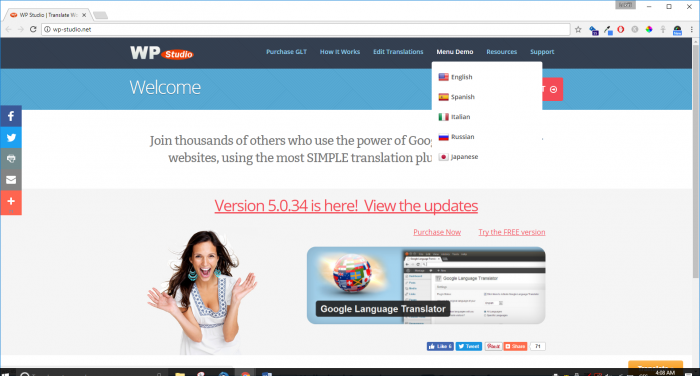Manual vs Automated Machine Translation
Various options exist to translate a WordPress website into many languages. Which option to choose, depend on your target audience:
Manual translation
For specific local markets, a em>manual translation is the best option.
The advantages of a manual translation are:
- It guarantees high-quality translated business pages.
- Optimized for Search Engines (SEO).
- Pages traceable in all languages the site is translates into.
- Translation is of professional quality.
Automated Machine translation
For general world markets, an em>Automated machine translation is the most affordable option. To attract worldwide web visitors.
The advantages of an automated translation are:
- The website is accessible to anyone from any foreign language.
- It translates more content instantly.
- Content translation delivery is faster than a manual translation.
Yet,it is not perfect. The disadvantages of an automated translation are:
- The translated page does not exist. The translation only takes place when a web visitor selects a specific language.
- Pages traceable only in the original language.
- Translation is of low quality.
- The translated text does not always make sense, which confuses web visitors.
- Translation errors occur often.
WordPress Multi-language translation tools
Various tools exist to transform a WordPress website into a multilingual site:
- 1: Plug-in (Polylang)
- 2: Add-on (Lingotek)
- 3: Machine translation
- 4: Google Language Translator
1: Polylang - WordPress Multi-language tool
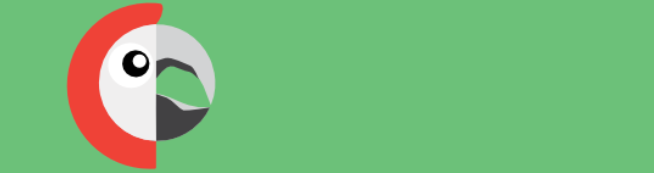
The first tool. The free plugin Polylang is an open source community project. It allows to create a multilingual WordPress website. You can create your own WordPress categories, posts, tags or pages. And define the language for each of them.
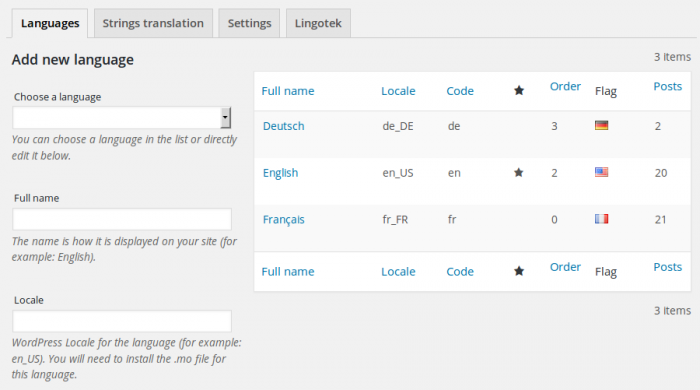
To install the Polylang Plug-in:
- Instal the Polylang plugin.
- Login to your WordPress Dashboard.
You will see new features and options added to your site. - Choose the languages needed for translation of the WordPress website.
- The country flag for each language, displays on each post.
- Go to "Post" or "Page", click "Edit", click "all language options" and "fill in translations" in all languages. You can translate the complete WordPress web pages, including widgets, titles, and metadata.
2: Lingotek - WordPress Multi-language tool
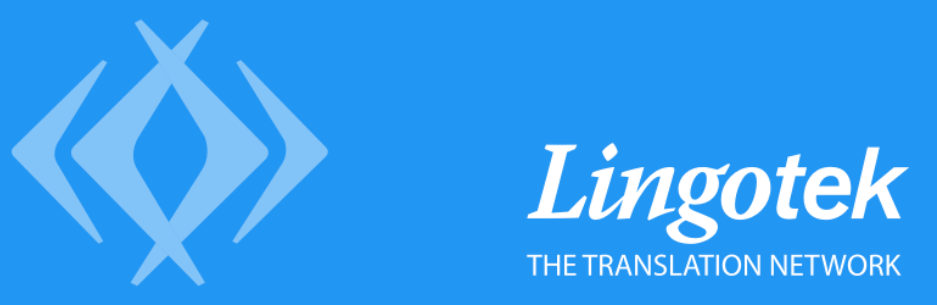
The second tool. With the Lingotek add-on, you get help from the Lingotek community of translators. It offers professional paid translation services.
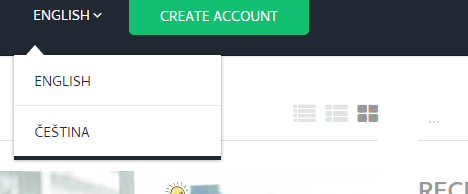
To install the Lingotek Add-on:
3: Automated Machine translation -
WordPress Multi-language tool
Third. Third. With Machine translation you can make quick, Automatic translations. There are many machine translation tools.
An example is the above shown, the Lingotek tool. You can also use this tool, for free "Automated" Machine translation. To do so, you have to:
-
- Instal the Lingotek Add-on.
- Choose the paid version of "professional translation services."
- Save the translation to your WordPress website. It is search engine optimized.
- Link to the Microsoft Translator Text API
- It translate your website up to 100,000 characters for free.
- It gives near-instant results.
- The translation quality is not perfect. It requires grammatical corrections.
- The Machine translations can be post-edited.
4: Google Language Translator -
WordPress Multi-language tool

Fourth. "Google Language Translator" is the most popular solution. This free tool automatic translates more WordPress pages. Yet, it is not 100% accurate.
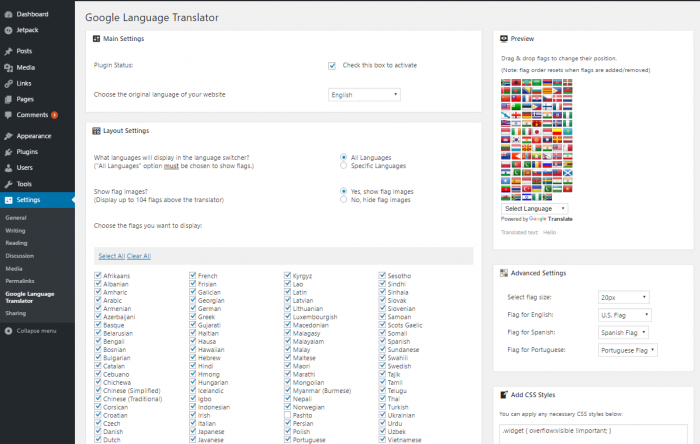
To install the Google Language Translator:
Install the Google Language Translator. Click "Check this box to activate" to activate the plugin. Choose the original language of your WordPress website. Change "Languages" to "Specific languages". Select the desired translation languages. There are 104 available world languages, to translate the languages into.
TIP: For clarity reasons, select the most used languages only. Click "Show flag images" to show an overview of all translated languages (flags). Select the size of the language icon in "Advanced Settings". TIP: Advanced users can add custom CSS on the plugin settings page. To change the design of the transcript button.