What is WordPress?
WordPress is an "open source content management system (CMS)". Like Joomla and Drupal. It allows you to create, publish and share web content in a varied way, such as:
- Create and publish blog articles
- Classify articles into categories
- Add categories to different labels
- Manage the image gallery
- Upload Videos or Music
- Respond to Comments
- Share content via Social Media
What started as a simple blog system in 2003, is now a powerful tool to create entire sites.
Why use WordPress?
WordPress is by far the most used Content Management System (CMS) in the world. As well-known companies, like NASA, CNN, The Wall Street Journal, eBay and LinkedIn, use it. That comes of no surprise, when taking into account the tremendous advantages:
- Easy-to-Use
- Even an absolute beginner can work with WordPress.
- Multi-purpose
- People use WordPress for many different digital purposes, such as:
- Personal blogs
- Corporate websites
- Online Magazine
- E-shops
- Easy-to-Extend
- With ten thousands of WordPress plugins. The functionality of a WordPress site is easy to extend.
- Affordable
- WordPress without domain is free to use.
- WordPress with specific domain is affordable.
- You only need a domain name registration and hosting package. To be able to show your blog, website, magazine or e-shop to the world.
WordPress basic installation configuration
WordPress Basic Installation
To install WordPress installation follow the below steps:
- Step 1: Login to our ACTIVE 24 customer center.
- Step 2: Here you can choose where you want to install WordPress.
- Step 3: The WordPress installation takes only a few minutes.
- Step 4: Shortly after installation, you will receive an mail with login instructions.
TIP: Read the WordPress Installation instructions with One Click Installer.
Login to WordPress on your domain
To log in to the WordPress installation on your domain:
- Step 1: Open a web browser (e.g.Google Chrome).
- Type your domain name: www.domainname.extension/wp-admin
- Step 2: Login with your credentials (Username & Password).
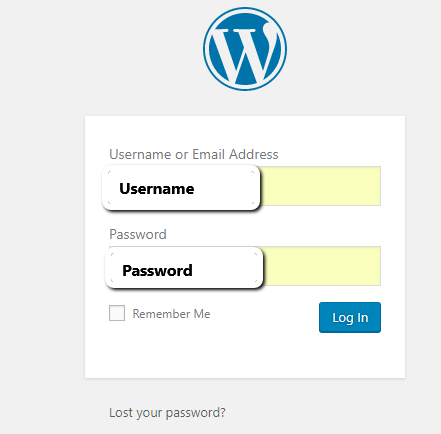
- Step 3: WordPress Dashboard
- Now you are in the WordPress Dashboard.
Setup basic WordPress configuration
First set up the following three basic WordPress configuration settings:
- 1. Administrator e-mail
- First of all, check if you use your contact email address as administrator email. If not, you could experience access problems to login to the WordPress system later on.
- 2. Create website name and description
- Second, now you are in the WordPress Dashboard. You can start creating your online presence. Fill in the name and a short description of the site. Make it short, clear and concise.
- 3. Change the format of the URL Builder
- Third, Before you start to create your website, make sure you have correct URL addresses:
- Step 1: Go to "Settings".
- Step 2: Click on "Permanent Links".
- Step 3: Type "post title", to address a new article.
- Step 4: Copy "Title name". This is good for site optimisation.
TIP: When opening a new page in WordPress, you can preview the page, to see it as other Internet users will see it. In this way, you can make real-time adjustments.
After this, start building your site.
Select the basic "look & feel" of your website with a "WordPress template".
TIP: Check the article WordPress template how to select the right theme that suits your site best.